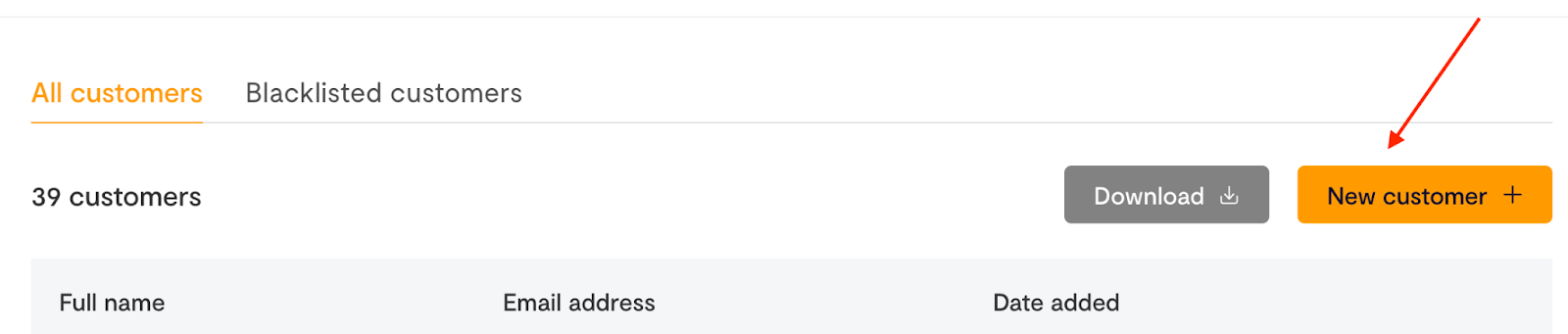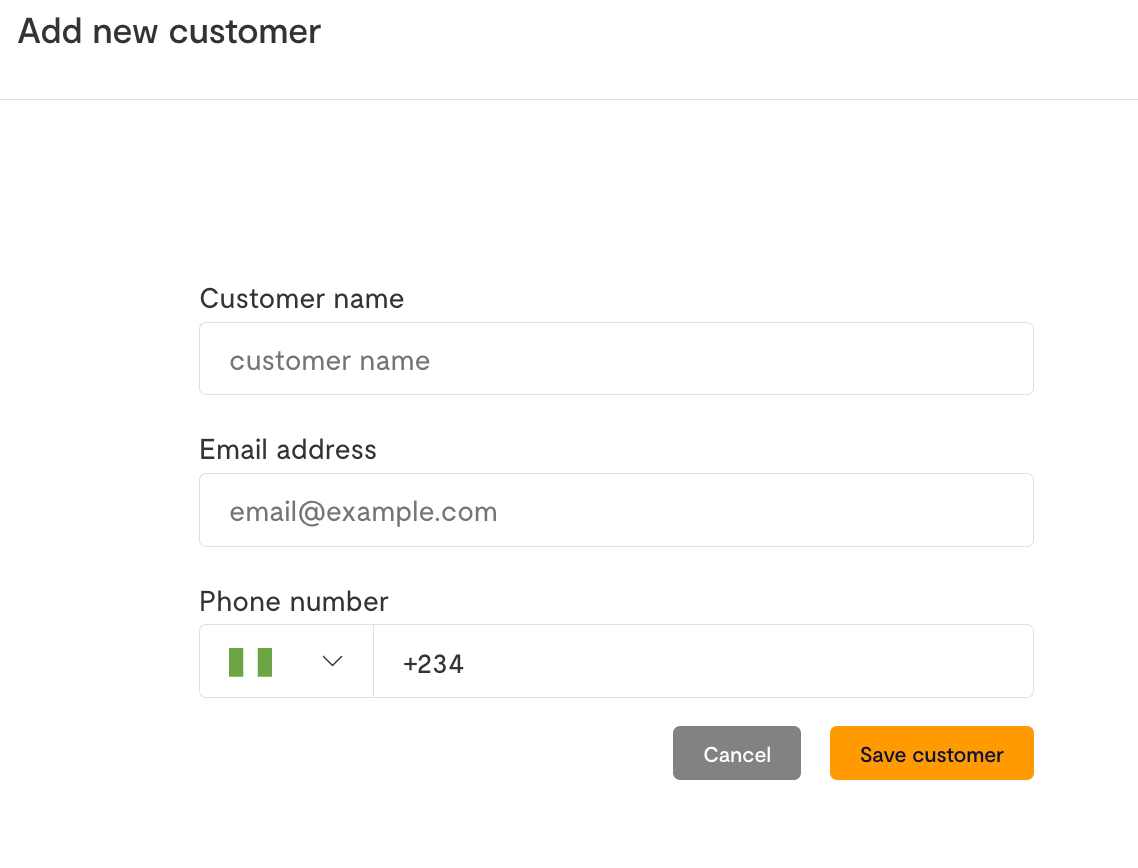Customers
Updated 1 month ago
The Customers tab gives you an insight into the customers who have made payments to you. Here, you are able to view detailed information on your customers, such as their full name, email address, phone number, etc. You can also edit a customer’s details, blacklist a customer, and download your customers' information.
Adding a Customer
To add a new customer:
Click on ‘New customer’
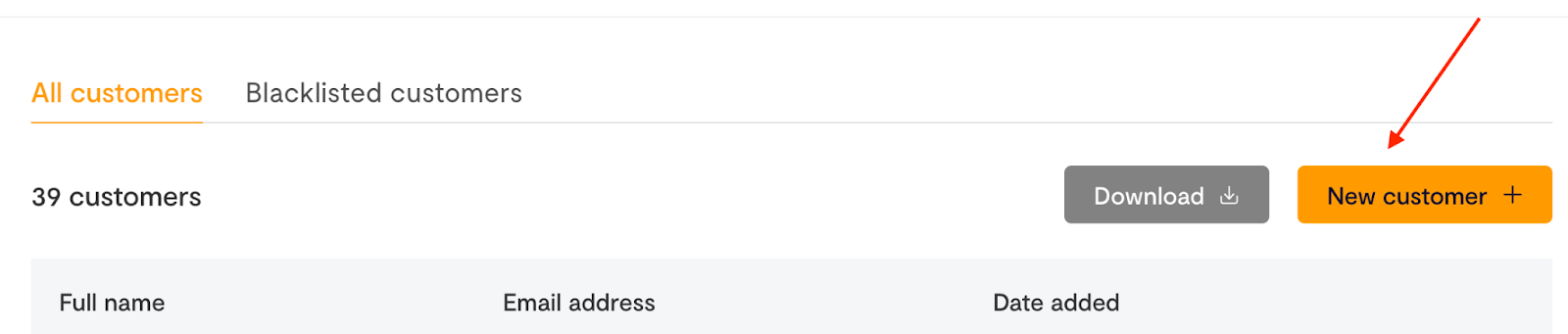
Enter the customer’s information – their name, email address, and phone number
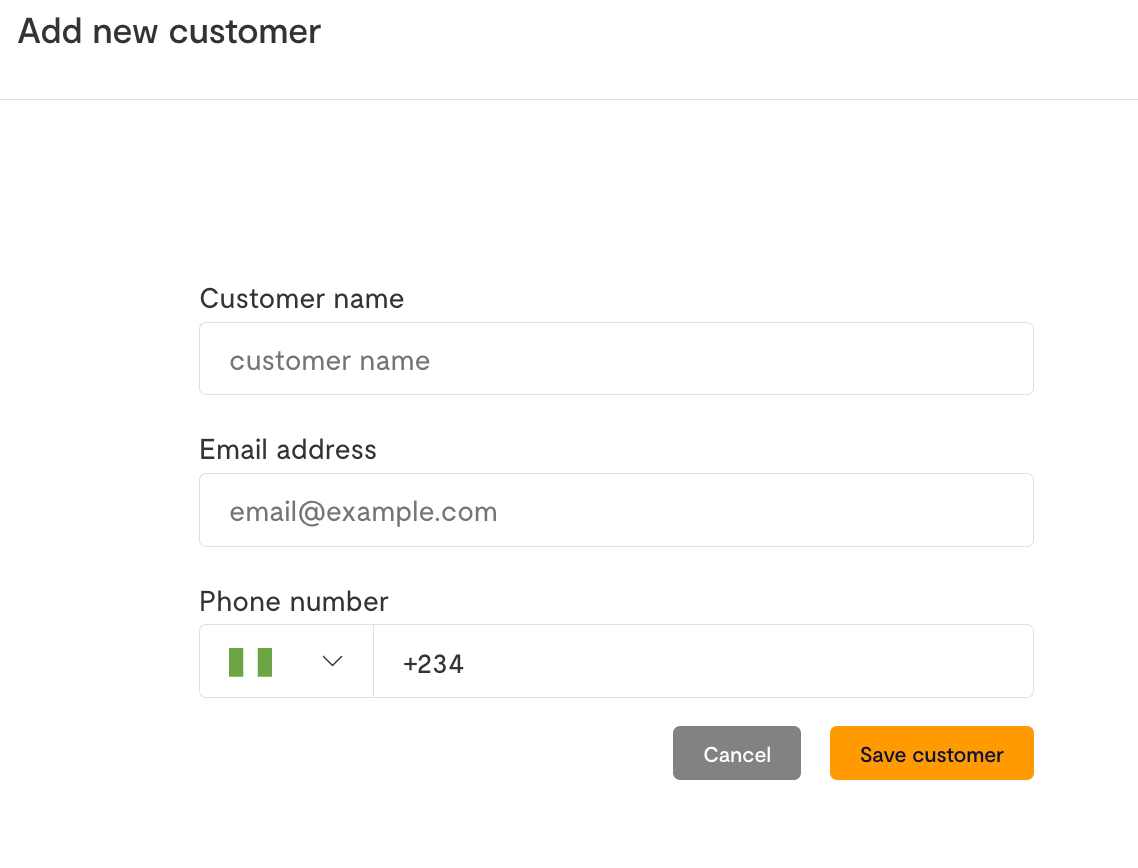
Click ‘Save customer’
Their details will be added to your customer list.
Editing a customer’s information
To edit your customer’s information:
Navigate to the Customer’s tab on your dashboard
Click on ‘Edit customer’
Here, you’re able to edit the customer’s email address, email address, or phone number.

Update the information you wish to edit

Click ‘Save customer’.
Blacklisting a customer
If you blacklist a customer on your Flutterwave dashboard, they will no longer be able to make payments to you via your Flutterwave checkout page. You can choose to blacklist a customer via their email address, IP address, or first 6 and last 4 digits of the card. To blacklist a customer:
Navigate to the Customers page
Select the customer you wish to blacklist
Click on ‘Blacklist customer’

Save and continue.
Once this is done, the customer will be blacklisted and will not be able to make payments to you unless they are whitelisted.
Whitelisting a customer
By whitelisting a previously blacklisted customer, they will now be able to make payments to you on Flutterwave. To whitelist a customer:
Navigate to Customers
Go to the Blacklisted customer tab
Select the customer you wish to whitelist
Click on ‘Whitelist customer’

Download Customers
To download your customers, click on the download button, and you’ll receive a copy of your customer list via a CSV file.
We'd like to hear from you
Suggest the type of support articles you'd like to see
Still need help?
Get in touch if you have more questions that haven’t been answered here