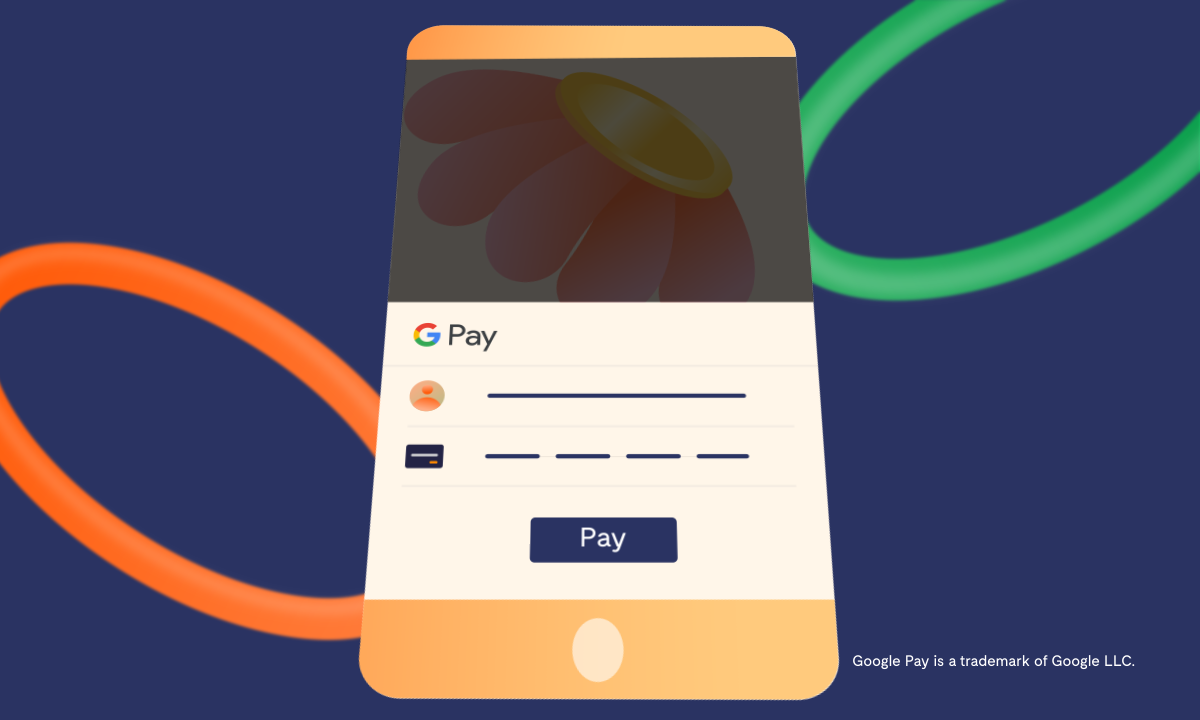In today’s business environment, the more payment methods you accept as a business, the more possibilities you give yourself to grow your revenue. We are happy to announce Google Pay as a payment option for Flutterwave merchants granting them the ability to afford convenience for customers to make payments with Google Pay in the countries that it is available.
About Google Pay
Google Pay is a mobile payment service developed by Google to power in-app, online, and in-person contactless purchases on mobile devices, enabling users to make payments with Android phones, tablets, watches and other devices. Through Google Pay, customers can make payments using the phone instead of a bank card or cash.
Who can accept Google Pay?
All Flutterwave merchants can accept Google Pay payments from countries where the Google Wallet app is available. Google Wallet is the digital wallet that stores cards for Google Pay, loyalty cards, boarding passes and more. You can check to see if you can access Google Wallet by clicking here.
How Businesses Can Enable Google Pay At Checkout:
Follow the steps below to enable Google Pay as a Flutterwave merchant at checkout.
- Make sure you are a registered business on Flutterwave. You can register by clicking here if you do not have an account.
- Log in to your Flutterwave account and go into your dashboard.
- Go to the “Account settings” tab
- Click on Enable Dashboard Payment Options.
- A list of payment methods will show.
- Select Google Pay.
- That’s it. The selected payment methods will now appear on your checkout modal.
Paying Flutterwave Merchants with Google Pay
Once you have Google Pay enabled on your device, you will see “Pay with Google Pay” on the Flutterwave merchant’s checkout page.
Click it and follow the prompt as it redirects you to your Google Pay account to complete your payment.
After making the payment, you’re automatically redirected to the merchant’s checkout page as payment is confirmed on the modal.
We answered a few questions you might have about this partnership.
1. What are the transaction fees?
A 3.8% transaction fee applies to all transactions.
2. How do I get settled as a merchant?
Merchants are settled into the nominated account on their profile.
3. Will Google Pay be enabled for my business automatically?
To receive payments via Google Pay, you must manually opt-in on your Flutterwave dashboard. In addition, you must agree to the terms and conditions of Google Pay.
We hope this article explains how you can enable Google Pay at checkout as a Flutterwave merchant or make payments to Flutterwave merchants as a customer. If you have any questions or concerns, please send us an email.